Вызов команды MAN sh
Замечание: нажмите здесь, если получили пустую страницу.
SH(1) FreeBSD General Commands Manual SH(1)
NAME
sh -- command interpreter (shell)
SYNOPSIS
sh [-/+abCEefIimnPpsTuVvx] [-/+o longname] [-c string] [arg ...]
DESCRIPTION
The sh utility is the standard command interpreter for the system. The
current version of sh is in the process of being changed to conform with
the IEEE Std 1003.2 (``POSIX.2'') specification for the shell. This ver-
sion has many features which make it appear similar in some respects to
the Korn shell, but it is not a Korn shell clone like pdksh(1). Only
features designated by POSIX, plus a few Berkeley extensions, are being
incorporated into this shell. This man page is not intended to be a
tutorial nor a complete specification of the shell.
Overview
The shell is a command that reads lines from either a file or the termi-
nal, interprets them, and generally executes other commands. It is the
program that is started when a user logs into the system, although a user
can select a different shell with the chsh(1) command. The shell imple-
ments a language that has flow control constructs, a macro facility that
provides a variety of features in addition to data storage, along with
built-in history and line editing capabilities. It incorporates many
features to aid interactive use and has the advantage that the interpre-
tative language is common to both interactive and non-interactive use
(shell scripts). That is, commands can be typed directly to the running
shell or can be put into a file, which can be executed directly by the
shell.
Invocation
If no arguments are present and if the standard input of the shell is
connected to a terminal (or if the -i option is set), the shell is con-
sidered an interactive shell. An interactive shell generally prompts
before each command and handles programming and command errors differ-
ently (as described below). When first starting, the shell inspects
argument 0, and if it begins with a dash (-), the shell is also consid-
ered a login shell. This is normally done automatically by the system
when the user first logs in. A login shell first reads commands from the
files /etc/profile and then .profile if they exist. If the environment
variable ENV is set on entry to a shell, or is set in the .profile of a
login shell, the shell then reads commands from the file named in ENV.
Therefore, a user should place commands that are to be executed only at
login time in the .profile file, and commands that are executed for every
shell inside the ENV file. The user can set the ENV variable to some
file by placing the following line in the file .profile in the home
directory, substituting for .shinit the filename desired:
ENV=$HOME/.shinit; export ENV
The first non-option argument specified on the command line will be
treated as the name of a file from which to read commands (a shell
script), and the remaining arguments are set as the positional parameters
of the shell ($1, $2, etc). Otherwise, the shell reads commands from its
standard input.
Unlike older versions of sh the ENV script is only sourced on invocation
of interactive shells. This closes a well-known, and sometimes easily
exploitable security hole related to poorly thought out ENV scripts.
Argument List Processing
All of the single letter options to sh have a corresponding long name,
with the exception of -c and -/+o. These long names are provided next to
the single letter options in the descriptions below. The long name for
an option may be specified as an argument to the -/+o option of sh. Once
the shell is running, the long name for an option may be specified as an
argument to the -/+o option of the set built-in command (described later
in the section called Built-in Commands). Introducing an option with a
dash (-) enables the option, while using a plus (+) disables the option.
A ``--'' or plain ``-'' will stop option processing and will force the
remaining words on the command line to be treated as arguments. The -/+o
and -c options do not have long names. They take arguments and are
described after the single letter options.
-a allexport
Flag variables for export when assignments are made to them.
-b notify
Enable asynchronous notification of background job completion.
(UNIMPLEMENTED)
-C noclobber
Do not overwrite existing files with ``>''.
-E emacs
Enable the built-in emacs(1) command line editor (disables the -V
option if it has been set).
-e errexit
Exit immediately if any untested command fails in non-interactive
mode. The exit status of a command is considered to be explic-
itly tested if the command is used to control an if, elif, while,
or until; or if the command is the left hand operand of an ``&&''
or ``||'' operator.
-f noglob
Disable pathname expansion.
-I ignoreeof
Ignore EOF's from input when in interactive mode.
-i interactive
Force the shell to behave interactively.
-m monitor
Turn on job control (set automatically when interactive).
-n noexec
If not interactive, read commands but do not execute them. This
is useful for checking the syntax of shell scripts.
-P physical
Change the default for the cd and pwd commands from -L (logical
directory layout) to -P (physical directory layout).
-p privileged
Turn on privileged mode. This mode is enabled on startup if
either the effective user or group id is not equal to the real
user or group id. Turning this mode off sets the effective user
and group ids to the real user and group ids. When this mode is
enabled for interactive shells, the file /etc/suid_profile is
sourced instead of ~/.profile after /etc/profile is sourced, and
the contents of the ENV variable are ignored.
-s stdin
Read commands from standard input (set automatically if no file
arguments are present). This option has no effect when set after
the shell has already started running (i.e. when set with the set
command).
-T trapsasync
When waiting for a child, execute traps immediately. If this
option is not set, traps are executed after the child exits, as
specified in IEEE Std 1003.2 (``POSIX.2'') This nonstandard
option is useful for putting guarding shells around children that
block signals. The surrounding shell may kill the child or it
may just return control to the tty and leave the child alone,
like this:
sh -T -c "trap 'exit 1' 2 ; some-blocking-program"
-u nounset
Write a message to standard error when attempting to expand a
variable that is not set, and if the shell is not interactive,
exit immediately.
-V vi Enable the built-in vi(1) command line editor (disables -E if it
has been set).
-v verbose
The shell writes its input to standard error as it is read. Use-
ful for debugging.
-x xtrace
Write each command (preceded by ``+ '') to standard error before
it is executed. Useful for debugging.
The -c option may be used to pass its string argument to the shell to be
interpreted as input. Keep in mind that this option only accepts a sin-
gle string as its argument, hence multi-word strings must be quoted.
The -/+o option takes as its only argument the long name of an option to
be enabled or disabled. For example, the following two invocations of sh
both enable the built-in emacs(1) command line editor:
set -E
set -o emacs
If used without an argument, the -o option displays the current option
settings in a human-readable format. If +o is used without an argument,
the current option settings are output in a format suitable for re-input
into the shell.
Lexical Structure
The shell reads input in terms of lines from a file and breaks it up into
words at whitespace (blanks and tabs), and at certain sequences of char-
acters called ``operators'', which are special to the shell. There are
two types of operators: control operators and redirection operators
(their meaning is discussed later). The following is a list of valid
operators:
Control operators:
& && ( ) \n
;; ; | ||
Redirection operators:
< > << >> <>
<& >& <<- >|
Quoting
Quoting is used to remove the special meaning of certain characters or
words to the shell, such as operators, whitespace, or keywords. There
are three types of quoting: matched single quotes, matched double quotes,
and backslash.
Single Quotes
Enclosing characters in single quotes preserves the literal mean-
ing of all the characters (except single quotes, making it impos-
sible to put single-quotes in a single-quoted string).
Double Quotes
Enclosing characters within double quotes preserves the literal
meaning of all characters except dollarsign ($), backquote (`),
and backslash (\). The backslash inside double quotes is histor-
ically weird. It remains literal unless it precedes the follow-
ing characters, which it serves to quote:
$ ` " \ \n
Backslash
A backslash preserves the literal meaning of the following char-
acter, with the exception of the newline character (\n). A back-
slash preceding a newline is treated as a line continuation.
Reserved Words
Reserved words are words that have special meaning to the shell and are
recognized at the beginning of a line and after a control operator. The
following are reserved words:
! { } case do
done elif else esac fi
for if then until while
Aliases
An alias is a name and corresponding value set using the alias built-in
command. Whenever a reserved word may occur (see above), and after
checking for reserved words, the shell checks the word to see if it
matches an alias. If it does, it replaces it in the input stream with
its value. For example, if there is an alias called ``lf'' with the
value ``ls -F'', then the input
lf foobar
would become
ls -F foobar
Aliases provide a convenient way for naive users to create shorthands for
commands without having to learn how to create functions with arguments.
They can also be used to create lexically obscure code. This use is dis-
couraged.
Commands
The shell interprets the words it reads according to a language, the
specification of which is outside the scope of this man page (refer to
the BNF in the IEEE Std 1003.2 (``POSIX.2'') document). Essentially
though, a line is read and if the first word of the line (or after a con-
trol operator) is not a reserved word, then the shell has recognized a
simple command. Otherwise, a complex command or some other special con-
struct may have been recognized.
Simple Commands
If a simple command has been recognized, the shell performs the following
actions:
1. Leading words of the form ``name=value'' are stripped off and
assigned to the environment of the simple command. Redirection
operators and their arguments (as described below) are stripped off
and saved for processing.
2. The remaining words are expanded as described in the section called
Word Expansions, and the first remaining word is considered the com-
mand name and the command is located. The remaining words are con-
sidered the arguments of the command. If no command name resulted,
then the ``name=value'' variable assignments recognized in 1) affect
the current shell.
3. Redirections are performed as described in the next section.
Redirections
Redirections are used to change where a command reads its input or sends
its output. In general, redirections open, close, or duplicate an exist-
ing reference to a file. The overall format used for redirection is:
[n] redir-op file
The `redir-op' is one of the redirection operators mentioned previously.
The following gives some examples of how these operators can be used.
Note that stdin and stdout are commonly used abbreviations for standard
input and standard output respectively.
[n]> file redirect stdout (or file descriptor n) to file
[n]>| file same as above, but override the -C option
[n]>> file append stdout (or file descriptor n) to file
[n]< file redirect stdin (or file descriptor n) from file
[n]<> file redirect stdin (or file descriptor n) to and from
file
[n1]<&n2 duplicate stdin (or file descriptor n1) from file
descriptor n2
[n]<&- close stdin (or file descriptor n)
[n1]>&n2 duplicate stdout (or file descriptor n1) to file
descriptor n2
[n]>&- close stdout (or file descriptor n)
The following redirection is often called a ``here-document''.
[n]<< delimiter
here-doc-text
...
delimiter
All the text on successive lines up to the delimiter is saved away and
made available to the command on standard input, or file descriptor n if
it is specified. If the delimiter as specified on the initial line is
quoted, then the here-doc-text is treated literally, otherwise the text
is subjected to parameter expansion, command substitution, and arithmetic
expansion (as described in the section on Word Expansions). If the oper-
ator is ``<<-'' instead of ``<<'', then leading tabs in the here-doc-text
are stripped.
Search and Execution
There are three types of commands: shell functions, built-in commands,
and normal programs. The command is searched for (by name) in that
order. The three types of commands are all executed in a different way.
When a shell function is executed, all of the shell positional parameters
(except $0, which remains unchanged) are set to the arguments of the
shell function. The variables which are explicitly placed in the envi-
ronment of the command (by placing assignments to them before the func-
tion name) are made local to the function and are set to the values
given. Then the command given in the function definition is executed.
The positional parameters are restored to their original values when the
command completes. This all occurs within the current shell.
Shell built-in commands are executed internally to the shell, without
spawning a new process.
Otherwise, if the command name does not match a function or built-in com-
mand, the command is searched for as a normal program in the file system
(as described in the next section). When a normal program is executed,
the shell runs the program, passing the arguments and the environment to
the program. If the program is not a normal executable file (i.e. if it
does not begin with the "magic number" whose ASCII representation is
"#!", resulting in an ENOEXEC return value from execve(2)) the shell will
interpret the program in a subshell. The child shell will reinitialize
itself in this case, so that the effect will be as if a new shell had
been invoked to handle the ad-hoc shell script, except that the location
of hashed commands located in the parent shell will be remembered by the
child.
Note that previous versions of this document and the source code itself
misleadingly and sporadically refer to a shell script without a magic
number as a "shell procedure".
Path Search
When locating a command, the shell first looks to see if it has a shell
function by that name. Then it looks for a built-in command by that
name. If a built-in command is not found, one of two things happen:
1. Command names containing a slash are simply executed without per-
forming any searches.
2. The shell searches each entry in PATH in turn for the command. The
value of the PATH variable should be a series of entries separated
by colons. Each entry consists of a directory name. The current
directory may be indicated implicitly by an empty directory name, or
explicitly by a single period.
Command Exit Status
Each command has an exit status that can influence the behavior of other
shell commands. The paradigm is that a command exits with zero for nor-
mal or success, and non-zero for failure, error, or a false indication.
The man page for each command should indicate the various exit codes and
what they mean. Additionally, the built-in commands return exit codes,
as does an executed shell function.
If a command is terminated by a signal, its exit status is 128 plus the
signal number. Signal numbers are defined in the header file
<sys/signal.h>.
Complex Commands
Complex commands are combinations of simple commands with control opera-
tors or reserved words, together creating a larger complex command. More
generally, a command is one of the following:
simple command
pipeline
list or compound-list
compound command
function definition
Unless otherwise stated, the exit status of a command is that of the last
simple command executed by the command.
Pipelines
A pipeline is a sequence of one or more commands separated by the control
operator |. The standard output of all but the last command is connected
to the standard input of the next command. The standard output of the
last command is inherited from the shell, as usual.
The format for a pipeline is:
[!] command1 [| command2 ...]
The standard output of command1 is connected to the standard input of
command2. The standard input, standard output, or both of a command is
considered to be assigned by the pipeline before any redirection speci-
fied by redirection operators that are part of the command.
If the pipeline is not in the background (discussed later), the shell
waits for all commands to complete.
If the reserved word ! does not precede the pipeline, the exit status is
the exit status of the last command specified in the pipeline. Other-
wise, the exit status is the logical NOT of the exit status of the last
command. That is, if the last command returns zero, the exit status is
1; if the last command returns greater than zero, the exit status is
zero.
Because pipeline assignment of standard input or standard output or both
takes place before redirection, it can be modified by redirection. For
example:
$ command1 2>&1 | command2
sends both the standard output and standard error of `command1' to the
standard input of `command2'.
A ``;'' or newline terminator causes the preceding AND-OR-list (described
below in the section called Short-Circuit List Operators) to be executed
sequentially; an ``&'' causes asynchronous execution of the preceding
AND-OR-list.
Note that unlike some other shells, sh executes each process in the pipe-
line as a child of the sh process. Shell built-in commands are the
exception to this rule. They are executed in the current shell, although
they do not affect its environment when used in pipelines.
Background Commands (&)
If a command is terminated by the control operator ampersand (&), the
shell executes the command asynchronously; the shell does not wait for
the command to finish before executing the next command.
The format for running a command in background is:
command1 & [command2 & ...]
If the shell is not interactive, the standard input of an asynchronous
command is set to /dev/null.
Lists (Generally Speaking)
A list is a sequence of zero or more commands separated by newlines,
semicolons, or ampersands, and optionally terminated by one of these
three characters. The commands in a list are executed in the order they
are written. If command is followed by an ampersand, the shell starts
the command and immediately proceeds onto the next command; otherwise it
waits for the command to terminate before proceeding to the next one.
Short-Circuit List Operators
``&&'' and ``||'' are AND-OR list operators. ``&&'' executes the first
command, and then executes the second command if the exit status of the
first command is zero. ``||'' is similar, but executes the second com-
mand if the exit status of the first command is nonzero. ``&&'' and
``||'' both have the same priority.
Flow-Control Constructs (if, while, for, case)
The syntax of the if command is:
if list
then list
[elif list
then list] ...
[else list]
fi
The syntax of the while command is:
while list
do list
done
The two lists are executed repeatedly while the exit status of the first
list is zero. The until command is similar, but has the word until in
place of while, which causes it to repeat until the exit status of the
first list is zero.
The syntax of the for command is:
for variable in word ...
do list
done
The words are expanded, and then the list is executed repeatedly with the
variable set to each word in turn. The do and done commands may be
replaced with ``{'' and ``}''.
The syntax of the break and continue commands is:
break [num]
continue [num]
The break command terminates the num innermost for or while loops. The
continue command continues with the next iteration of the innermost loop.
These are implemented as built-in commands.
The syntax of the case command is
case word in
pattern) list ;;
...
esac
The pattern can actually be one or more patterns (see Shell Patterns
described later), separated by ``|'' characters.
Grouping Commands Together
Commands may be grouped by writing either
(list)
or
{ list; }
The first form executes the commands in a subshell. Note that built-in
commands thus executed do not affect the current shell. The second form
does not fork another shell, so it is slightly more efficient. Grouping
commands together this way allows the user to redirect their output as
though they were one program:
{ echo -n "hello"; echo " world"; } > greeting
Functions
The syntax of a function definition is
name ( ) command
A function definition is an executable statement; when executed it
installs a function named name and returns an exit status of zero. The
command is normally a list enclosed between ``{'' and ``}''.
Variables may be declared to be local to a function by using the local
command. This should appear as the first statement of a function, and
the syntax is:
local [variable ...] [-]
The local command is implemented as a built-in command.
When a variable is made local, it inherits the initial value and exported
and readonly flags from the variable with the same name in the surround-
ing scope, if there is one. Otherwise, the variable is initially unset.
The shell uses dynamic scoping, so that if the variable x is made local
to function f, which then calls function g, references to the variable x
made inside g will refer to the variable x declared inside f, not to the
global variable named x.
The only special parameter than can be made local is ``-''. Making ``-''
local causes any shell options that are changed via the set command
inside the function to be restored to their original values when the
function returns.
The syntax of the return command is
return [exitstatus]
It terminates the currently executing function. The return command is
implemented as a built-in command.
Variables and Parameters
The shell maintains a set of parameters. A parameter denoted by a name
is called a variable. When starting up, the shell turns all the environ-
ment variables into shell variables. New variables can be set using the
form
name=value
Variables set by the user must have a name consisting solely of alphabet-
ics, numerics, and underscores. The first letter of a variable name must
not be numeric. A parameter can also be denoted by a number or a special
character as explained below.
Positional Parameters
A positional parameter is a parameter denoted by a number greater than
zero. The shell sets these initially to the values of its command line
arguments that follow the name of the shell script. The set built-in
command can also be used to set or reset them.
Special Parameters
A special parameter is a parameter denoted by one of the following spe-
cial characters. The value of the parameter is listed next to its char-
acter.
* Expands to the positional parameters, starting from one. When
the expansion occurs within a double-quoted string it expands to
a single field with the value of each parameter separated by the
first character of the IFS variable, or by a <space> if IFS is
unset.
@ Expands to the positional parameters, starting from one. When
the expansion occurs within double-quotes, each positional param-
eter expands as a separate argument. If there are no positional
parameters, the expansion of @ generates zero arguments, even
when @ is double-quoted. What this basically means, for example,
is if $1 is ``abc'' and $2 is ``def ghi'', then "$@" expands to
the two arguments:
"abc" "def ghi"
# Expands to the number of positional parameters.
? Expands to the exit status of the most recent pipeline.
- (hyphen) Expands to the current option flags (the single-letter
option names concatenated into a string) as specified on invoca-
tion, by the set built-in command, or implicitly by the shell.
$ Expands to the process ID of the invoked shell. A subshell
retains the same value of $ as its parent.
! Expands to the process ID of the most recent background command
executed from the current shell. For a pipeline, the process ID
is that of the last command in the pipeline.
0 (zero) Expands to the name of the shell or shell script.
Word Expansions
This clause describes the various expansions that are performed on words.
Not all expansions are performed on every word, as explained later.
Tilde expansions, parameter expansions, command substitutions, arithmetic
expansions, and quote removals that occur within a single word expand to
a single field. It is only field splitting or pathname expansion that
can create multiple fields from a single word. The single exception to
this rule is the expansion of the special parameter @ within double-
quotes, as was described above.
The order of word expansion is:
1. Tilde Expansion, Parameter Expansion, Command Substitution, Arith-
metic Expansion (these all occur at the same time).
2. Field Splitting is performed on fields generated by step (1) unless
the IFS variable is null.
3. Pathname Expansion (unless the -f option is in effect).
4. Quote Removal.
The ``$'' character is used to introduce parameter expansion, command
substitution, or arithmetic evaluation.
Tilde Expansion (substituting a user's home directory)
A word beginning with an unquoted tilde character (~) is subjected to
tilde expansion. All the characters up to a slash (/) or the end of the
word are treated as a username and are replaced with the user's home
directory. If the username is missing (as in ~/foobar), the tilde is
replaced with the value of the HOME variable (the current user's home
directory).
Parameter Expansion
The format for parameter expansion is as follows:
${expression}
where expression consists of all characters until the matching ``}''.
Any ``}'' escaped by a backslash or within a quoted string, and charac-
ters in embedded arithmetic expansions, command substitutions, and vari-
able expansions, are not examined in determining the matching ``}''.
The simplest form for parameter expansion is:
${parameter}
The value, if any, of parameter is substituted.
The parameter name or symbol can be enclosed in braces, which are
optional except for positional parameters with more than one digit or
when parameter is followed by a character that could be interpreted as
part of the name. If a parameter expansion occurs inside double-quotes:
1. Pathname expansion is not performed on the results of the expansion.
2. Field splitting is not performed on the results of the expansion,
with the exception of the special parameter @.
In addition, a parameter expansion can be modified by using one of the
following formats.
${parameter:-word}
Use Default Values. If parameter is unset or null, the expansion
of word is substituted; otherwise, the value of parameter is sub-
stituted.
${parameter:=word}
Assign Default Values. If parameter is unset or null, the expan-
sion of word is assigned to parameter. In all cases, the final
value of parameter is substituted. Only variables, not posi-
tional parameters or special parameters, can be assigned in this
way.
${parameter:?[word]}
Indicate Error if Null or Unset. If parameter is unset or null,
the expansion of word (or a message indicating it is unset if
word is omitted) is written to standard error and the shell exits
with a nonzero exit status. Otherwise, the value of parameter is
substituted. An interactive shell need not exit.
${parameter:+word}
Use Alternate Value. If parameter is unset or null, null is sub-
stituted; otherwise, the expansion of word is substituted.
In the parameter expansions shown previously, use of the colon in the
format results in a test for a parameter that is unset or null; omission
of the colon results in a test for a parameter that is only unset.
${#parameter}
String Length. The length in characters of the value of parame-
ter.
The following four varieties of parameter expansion provide for substring
processing. In each case, pattern matching notation (see Shell
Patterns), rather than regular expression notation, is used to evaluate
the patterns. If parameter is one of the special parameters * or @, the
result of the expansion is unspecified. Enclosing the full parameter
expansion string in double-quotes does not cause the following four vari-
eties of pattern characters to be quoted, whereas quoting characters
within the braces has this effect.
${parameter%word}
Remove Smallest Suffix Pattern. The word is expanded to produce
a pattern. The parameter expansion then results in parameter,
with the smallest portion of the suffix matched by the pattern
deleted.
${parameter%%word}
Remove Largest Suffix Pattern. The word is expanded to produce a
pattern. The parameter expansion then results in parameter, with
the largest portion of the suffix matched by the pattern deleted.
${parameter#word}
Remove Smallest Prefix Pattern. The word is expanded to produce
a pattern. The parameter expansion then results in parameter,
with the smallest portion of the prefix matched by the pattern
deleted.
${parameter##word}
Remove Largest Prefix Pattern. The word is expanded to produce a
pattern. The parameter expansion then results in parameter, with
the largest portion of the prefix matched by the pattern deleted.
Command Substitution
Command substitution allows the output of a command to be substituted in
place of the command name itself. Command substitution occurs when the
command is enclosed as follows:
$(command)
or the backquoted version:
`command`
The shell expands the command substitution by executing command in a sub-
shell environment and replacing the command substitution with the stan-
dard output of the command, removing sequences of one or more newlines at
the end of the substitution. Embedded newlines before the end of the
output are not removed; however, during field splitting, they may be
translated into spaces depending on the value of IFS and the quoting that
is in effect.
Arithmetic Expansion
Arithmetic expansion provides a mechanism for evaluating an arithmetic
expression and substituting its value. The format for arithmetic expan-
sion is as follows:
$((expression))
The expression is treated as if it were in double-quotes, except that a
double-quote inside the expression is not treated specially. The shell
expands all tokens in the expression for parameter expansion, command
substitution, and quote removal.
Next, the shell treats this as an arithmetic expression and substitutes
the value of the expression.
White Space Splitting (Field Splitting)
After parameter expansion, command substitution, and arithmetic expansion
the shell scans the results of expansions and substitutions that did not
occur in double-quotes for field splitting and multiple fields can
result.
The shell treats each character of the IFS as a delimiter and uses the
delimiters to split the results of parameter expansion and command sub-
stitution into fields.
Pathname Expansion (File Name Generation)
Unless the -f option is set, file name generation is performed after word
splitting is complete. Each word is viewed as a series of patterns, sep-
arated by slashes. The process of expansion replaces the word with the
names of all existing files whose names can be formed by replacing each
pattern with a string that matches the specified pattern. There are two
restrictions on this: first, a pattern cannot match a string containing a
slash, and second, a pattern cannot match a string starting with a period
unless the first character of the pattern is a period. The next section
describes the patterns used for both Pathname Expansion and the case com-
mand.
Shell Patterns
A pattern consists of normal characters, which match themselves, and
meta-characters. The meta-characters are ``!'', ``*'', ``?'', and ``[''.
These characters lose their special meanings if they are quoted. When
command or variable substitution is performed and the dollar sign or back
quotes are not double-quoted, the value of the variable or the output of
the command is scanned for these characters and they are turned into
meta-characters.
An asterisk (*) matches any string of characters. A question mark (?)
matches any single character. A left bracket ([) introduces a character
class. The end of the character class is indicated by a ``]''; if the
``]'' is missing then the ``['' matches a ``['' rather than introducing a
character class. A character class matches any of the characters between
the square brackets. A range of characters may be specified using a
minus sign. The character class may be complemented by making an excla-
mation point (!) the first character of the character class.
To include a ``]'' in a character class, make it the first character
listed (after the ``!'', if any). To include a ``-'', make it the first
or last character listed.
Built-in Commands
This section lists the commands which are built-in because they need to
perform some operation that cannot be performed by a separate process.
In addition to these, built-in versions of the printf(1) and test(1) com-
mands are provided for efficiency.
: A null command that returns a 0 (true) exit value.
. file The commands in the specified file are read and executed by the
shell. If file contains any ``/'' characters, it is used as is.
Otherwise, the shell searches the PATH for the file. If it is
not found in the PATH, it is sought in the current working direc-
tory.
alias [name ...]
alias [name=string ...]
If name=string is specified, the shell defines the alias name
with value string. If just name is specified, the value of the
alias name is printed. With no arguments, the alias built-in
command prints the names and values of all defined aliases (see
unalias). Alias values are written with appropriate quoting so
that they are suitable for re-input to the shell.
bg [job ...]
Continue the specified jobs (or the current job if no jobs are
given) in the background.
builtin cmd [arg ...]
Execute the specified built-in command, cmd. This is useful when
the user wishes to override a shell function with the same name
as a built-in command.
bind [-aeklrsv] [key [command]]
List or alter key bindings for the line editor. This command is
documented in editrc(5).
cd [-LP] [directory]
Switch to the specified directory, or to the directory specified
in the HOME environment variable if no directory is specified.
If directory does not begin with /, ., or .., then the directo-
ries listed in the CDPATH variable will be searched for the spec-
ified directory. If CDPATH is unset, the current directory is
searched. The format of CDPATH is the same as that of PATH. In
an interactive shell, the cd command will print out the name of
the directory that it actually switched to if this is different
from the name that the user gave. These may be different either
because the CDPATH mechanism was used or because a symbolic link
was crossed.
If the -P option is specified, .. is handled physically and sym-
bolic links are resolved before .. components are processed. If
the -L option is specified, .. is handled logically. This is the
default.
chdir A synonym for the cd built-in command.
command [-p] [utility [argument ...]]
Execute the specified utility as a simple command (see the Simple
Commands section).
If the -p option is specified, the command search is performed
using a default value of PATH that is guaranteed to find all of
the standard utilities.
echo [-e | -n] [string]
Print string to the standard output with a newline appended.
-n Suppress the output of the trailing newline.
-e Process C-style backslash escape sequences. echo under-
stands the following character escapes:
\a Alert (ring the terminal bell)
\b Backspace
\c Suppress the trailing newline (this has the side-
effect of truncating the line if it is not the
last character)
\e The ESC character (ASCII 0x1b)
\f Formfeed
\n Newline
\r Carriage return
\t Horizontal tab
\v Vertical tab
\\ Literal backslash
\0nnn (Zero) The character whose octal value is nnn
If string is not enclosed in quotes then the backslash
itself must be escaped with a backslash to protect it
from the shell. For example
$ echo -e "a\vb"
a
b
$ echo -e a\\vb
a
b
$ echo -e "a\\b"
a\b
$ echo -e a\\\\b
a\b
Only one of the -e and -n options may be specified.
eval string ...
Concatenate all the arguments with spaces. Then re-parse and
execute the command.
exec [command [arg ...]]
Unless command is omitted, the shell process is replaced with the
specified program (which must be a real program, not a shell
built-in command or function). Any redirections on the exec com-
mand are marked as permanent, so that they are not undone when
the exec command finishes.
exit [exitstatus]
Terminate the shell process. If exitstatus is given it is used
as the exit status of the shell; otherwise the exit status of the
preceding command is used.
export [-p] [name ...]
The specified names are exported so that they will appear in the
environment of subsequent commands. The only way to un-export a
variable is to unset it. The shell allows the value of a vari-
able to be set at the same time as it is exported by writing
export name=value
With no arguments the export command lists the names of all
exported variables. If the -p option is specified, the exported
variables are printed as ``export name=value'' lines, suitable
for re-input to the shell.
fc [-e editor] [first [last]]
fc -l [-nr] [first [last]]
fc -s [old=new] [first]
The fc built-in command lists, or edits and re-executes, commands
previously entered to an interactive shell.
-e editor
Use the editor named by editor to edit the commands. The
editor string is a command name, subject to search via
the PATH variable. The value in the FCEDIT variable is
used as a default when -e is not specified. If FCEDIT is
null or unset, the value of the EDITOR variable is used.
If EDITOR is null or unset, ed(1) is used as the editor.
-l (ell)
List the commands rather than invoking an editor on them.
The commands are written in the sequence indicated by the
first and last operands, as affected by -r, with each
command preceded by the command number.
-n Suppress command numbers when listing with -l.
-r Reverse the order of the commands listed (with -l) or
edited (with neither -l nor -s).
-s Re-execute the command without invoking an editor.
first
last Select the commands to list or edit. The number of pre-
vious commands that can be accessed are determined by the
value of the HISTSIZE variable. The value of first or
last or both are one of the following:
[+]num A positive number representing a command number;
command numbers can be displayed with the -l
option.
-num A negative decimal number representing the com-
mand that was executed num of commands previ-
ously. For example, -1 is the immediately previ-
ous command.
string A string indicating the most recently entered
command that begins with that string. If the
old=new operand is not also specified with -s,
the string form of the first operand cannot con-
tain an embedded equal sign.
The following environment variables affect the execution of fc:
FCEDIT Name of the editor to use.
HISTSIZE
The number of previous commands that are accessible.
fg [job]
Move the specified job or the current job to the foreground.
getopts optstring var
The POSIX getopts command. The getopts command deprecates the
older getopt(1) command. The first argument should be a series
of letters, each possibly followed by a colon which indicates
that the option takes an argument. The specified variable is set
to the parsed option. The index of the next argument is placed
into the shell variable OPTIND. If an option takes an argument,
it is placed into the shell variable OPTARG. If an invalid
option is encountered, var is set to ``?''. It returns a false
value (1) when it encounters the end of the options.
hash [-rv] [command ...]
The shell maintains a hash table which remembers the locations of
commands. With no arguments whatsoever, the hash command prints
out the contents of this table. Entries which have not been
looked at since the last cd command are marked with an asterisk;
it is possible for these entries to be invalid.
With arguments, the hash command removes each specified command
from the hash table (unless they are functions) and then locates
it. With the -v option, hash prints the locations of the com-
mands as it finds them. The -r option causes the hash command to
delete all the entries in the hash table except for functions.
jobid [job]
Print the process id's of the processes in the specified job. If
the job argument is omitted, use the current job.
jobs [-ls] [job ...]
Print information about the specified jobs, or all jobs if no job
argument is given. The information printed includes job ID, sta-
tus and command name.
If the -l option is specified, the PID of each job is also
printed. If the -s option is specified, only the PIDs of the
jobs are printed, one per line.
pwd [-LP]
Print the path of the current directory. The built-in command
may differ from the program of the same name because the built-in
command remembers what the current directory is rather than
recomputing it each time. This makes it faster. However, if the
current directory is renamed, the built-in version of pwd(1) will
continue to print the old name for the directory.
If the -P option is specified, symbolic links are resolved. If
the -L option is specified, the shell's notion of the current
directory is printed (symbolic links are not resolved). This is
the default.
read [-p prompt] [-t timeout] [-er] variable ...
The prompt is printed if the -p option is specified and the stan-
dard input is a terminal. Then a line is read from the standard
input. The trailing newline is deleted from the line and the
line is split as described in the section on White Space
Splitting (Field Splitting) above, and the pieces are assigned to
the variables in order. If there are more pieces than variables,
the remaining pieces (along with the characters in IFS that sepa-
rated them) are assigned to the last variable. If there are more
variables than pieces, the remaining variables are assigned the
null string.
Backslashes are treated specially, unless the -r option is speci-
fied. If a backslash is followed by a newline, the backslash and
the newline will be deleted. If a backslash is followed by any
other character, the backslash will be deleted and the following
character will be treated as though it were not in IFS, even if
it is.
If the -t option is specified and the timeout elapses before any
input is supplied, the read command will return without assigning
any values. The timeout value may optionally be followed by one
of ``s'', ``m'' or ``h'' to explicitly specify seconds, minutes
or hours. If none is supplied, ``s'' is assumed.
The -e option exists only for backward compatibility with older
scripts.
readonly [-p] [name ...]
Each specified name is marked as read only, so that it cannot be
subsequently modified or unset. The shell allows the value of a
variable to be set at the same time as it is marked read only by
using the following form:
readonly name=value
With no arguments the readonly command lists the names of all
read only variables. If the -p option is specified, the read-
only variables are printed as ``readonly name=value'' lines,
suitable for re-input to the shell.
set [-/+abCEefIimnpTuVvx] [-/+o longname] [-c string] [-- arg ...]
The set command performs three different functions:
With no arguments, it lists the values of all shell variables.
If options are given, either in short form or using the long
``-/+o longname'' form, it sets or clears the specified options
as described in the section called Argument List Processing.
If the ``--'' option is specified, set will replace the shell's
positional parameters with the subsequent arguments. If no argu-
ments follow the ``--'' option, all the positional parameters
will be cleared, which is equivalent to executing the command
``shift $#''. The ``--'' flag may be omitted when specifying
arguments to be used as positional replacement parameters. This
is not recommended, because the first argument may begin with a
dash (-) or a plus (+), which the set command will interpret as a
request to enable or disable options.
setvar variable value
Assigns the specified value to the specified variable. Setvar is
intended to be used in functions that assign values to variables
whose names are passed as parameters. In general it is better to
write
variable=value
rather than using setvar.
shift [n]
Shift the positional parameters n times, or once if n is not
specified. A shift sets the value of $1 to the value of $2, the
value of $2 to the value of $3, and so on, decreasing the value
of $# by one. If there are zero positional parameters, shifting
does not do anything.
trap [action] signal ...
Cause the shell to parse and execute action when any specified
signal is received. The signals are specified by name or number.
In addition, the pseudo-signal EXIT may be used to specify an
action that is performed when the shell terminates. The action
may be null or omitted; the former causes the specified signal to
be ignored and the latter causes the default action to be taken.
When the shell forks off a subshell, it resets trapped (but not
ignored) signals to the default action. The trap command has no
effect on signals that were ignored on entry to the shell.
type [name ...]
Interpret each name as a command and print the resolution of the
command search. Possible resolutions are: shell keyword, alias,
shell built-in command, command, tracked alias and not found.
For aliases the alias expansion is printed; for commands and
tracked aliases the complete pathname of the command is printed.
ulimit [-HSabcdflmnstuv] [limit]
Set or display resource limits (see getrlimit(2)). If limit is
specified, the named resource will be set; otherwise the current
resource value will be displayed.
If -H is specified, the hard limits will be set or displayed.
While everybody is allowed to reduce a hard limit, only the supe-
ruser can increase it. The -S option specifies the soft limits
instead. When displaying limits, only one of -S or -H can be
given. The default is to display the soft limits, and to set
both the hard and the soft limits.
Option -a causes the ulimit command to display all resources.
The parameter limit is not acceptable in this mode.
The remaining options specify which resource value is to be dis-
played or modified. They are mutually exclusive.
-b sbsize
The maximum size of socket buffer usage, in bytes.
-c coredumpsize
The maximal size of core dump files, in 512-byte blocks.
-d datasize
The maximal size of the data segment of a process, in
kilobytes.
-f filesize
The maximal size of a file, in 512-byte blocks.
-l lockedmem
The maximal size of memory that can be locked by a
process, in kilobytes.
-m memoryuse
The maximal resident set size of a process, in kilobytes.
-n nofiles
The maximal number of descriptors that could be opened by
a process.
-s stacksize
The maximal size of the stack segment, in kilobytes.
-t time
The maximal amount of CPU time to be used by each
process, in seconds.
-u userproc
The maximal number of simultaneous processes for this
user ID.
-v virtualmem
The maximal virtual size of a process, in kilobytes.
umask [mask]
Set the file creation mask (see umask(2)) to the octal value
specified by mask. If the argument is omitted, the current mask
value is printed.
unalias [-a] [name]
If name is specified, the shell removes that alias. If -a is
specified, all aliases are removed.
unset [-fv] name ...
The specified variables or functions are unset and unexported.
If the -v option is specified or no options are given, the name
arguments are treated as variable names. If the -f option is
specified, the name arguments are treated as function names.
wait [job]
Wait for the specified job to complete and return the exit status
of the last process in the job. If the argument is omitted, wait
for all jobs to complete and return an exit status of zero.
Commandline Editing
When sh is being used interactively from a terminal, the current command
and the command history (see fc in Built-in Commands) can be edited using
vi-mode command line editing. This mode uses commands similar to a sub-
set of those described in the vi man page. The command ``set -o vi'' (or
``set -V'') enables vi-mode editing and places sh into vi insert mode.
With vi-mode enabled, sh can be switched between insert mode and command
mode by typing <ESC>. Hitting <return> while in command mode will pass
the line to the shell.
Similarly, the ``set -o emacs'' (or ``set -E'') command can be used to
enable a subset of emacs-style command line editing features.
SEE ALSO
builtin(1), echo(1), expr(1), printf(1), pwd(1), test(1)
HISTORY
A sh command appeared in Version 1 AT&T UNIX.
FreeBSD 4.9 May 5, 1995 FreeBSD 4.9
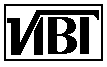 Федотов А.М.
Введение в Internet
Федотов А.М.
Введение в Internet
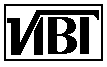 Федотов А.М.
Введение в Internet
Федотов А.М.
Введение в Internet